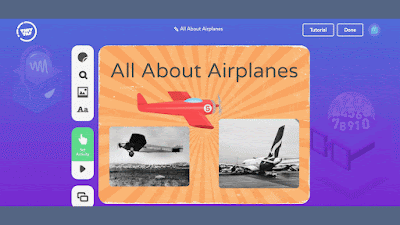Disclosure: TinyTap is currently an advertiser on FreeTech4Teachers.com
TinyTap’s Say Something activity type lets you record your voice to accompany anything and everything that you place on your slides. This is great for creating short lessons that students watch before answering questions. You can also use the Say Something activity type to create narrated ebooks, like this one about Beethoven, for your students.
Creating a Say Something activity starts with the same first step as all of the other activities I’ve created in this series. That step is to create a title slide. To do that open your TinyTap account and click “Create Game.” That will launch you into the game designer where you’ll see a blank slide to which you can add pictures and text. A complete overview of making your TinyTap slides look good can be found here.
After creating your title slide you can add a Say Something activity to it or go on to create your next slide. In my case, I’m going to add a Say Something activity to my title slide. My complete TinyTap game in this example will have a set of slides that begins with a few Say Something activities about airplanes then ends with a few slides that ask students to answer some questions about the airplanes.
To add a Say Something activity to my title slide I simply clicked “set activity” then chose Say Something. After choosing Say Something I then recorded my introduction to the game that I was building. When my recording was complete I chose to have students advance to the next slide by tapping or clicking on the screen. This whole process is illustrated in the GIF below.
To continue building my TinyTap activity about airplanes I then added a new slide that only had a picture of the Southern Cross airplane. To that slide I then added another Say Something activity and recorded myself talking about the significance of that airplane (it was the first one to make a transpacific flight from the United States to Australia).
After building my Say Something activity about the Southern Cross airplane I repeated the process to make an additional slide about a Qantas-owned Airbus A380 (the largest passenger jet in the world).
Once I had made my Say Something activities about each airplane I then wanted to create a quiz slide on which students would answer questions about the airplanes. To do that I created a slide that pictures of both airplanes then chose to add the activity type of Ask a Question. To ask a question I simply recorded my question then used the tracing tool in TinyTap to circle the correct answer that I want students to tap or click. A complete overview of the Ask a Question activity type is available here, a shorter overview of the steps is included in the GIF below.
To extend my TinyTap game I could have continued to add more slides of airplanes followed by additional slides containing Ask a Question or Talk or Type activities for students to complete.
More Ways to Think About Using Say Something Activities
As you can see above, the whole process of making a Say Something activity in TinyTap is rather easy. But don’t let that make you think that Say Something activities don’t have a lot of potential uses in your classroom. The model of my listening comprehension activity outlined above could be applied to just about any subject area. I can see that model being used particularly well when explaining flowcharts or similar series of steps to students.
One of the great things about TinyTap is that you can browse through their huge library of games and activities to find all kinds of examples that you can use in your classroom. That’s where you’ll find the Beethoven Say Something activity that I mentioned at the beginning of this post and where you’ll find these other examples of Say Something activities in action.
- A Say Something activity is included in the middle of this game about space to provide a little entertainment break.
- Say Something is used throughout this activity built on photographs from an elementary school field trip.
- Use the Say Something activity type to create a narrated photo album.
- Say Something was used to create this audio picture book of the classic tale, Three Billy Goats Gruff (one of my daughters’ favorites).
Get Started!
To create your own Say Something activities on TinyTap just head to TinyTap.com and sign into your free account. Then follow the steps I outlined above or follow the steps demonstrated in the video below to make your own fun learning activities for your students.
To learn even more about different ways to use TinyTap in your classroom, please visit some of the earlier posts in this series.