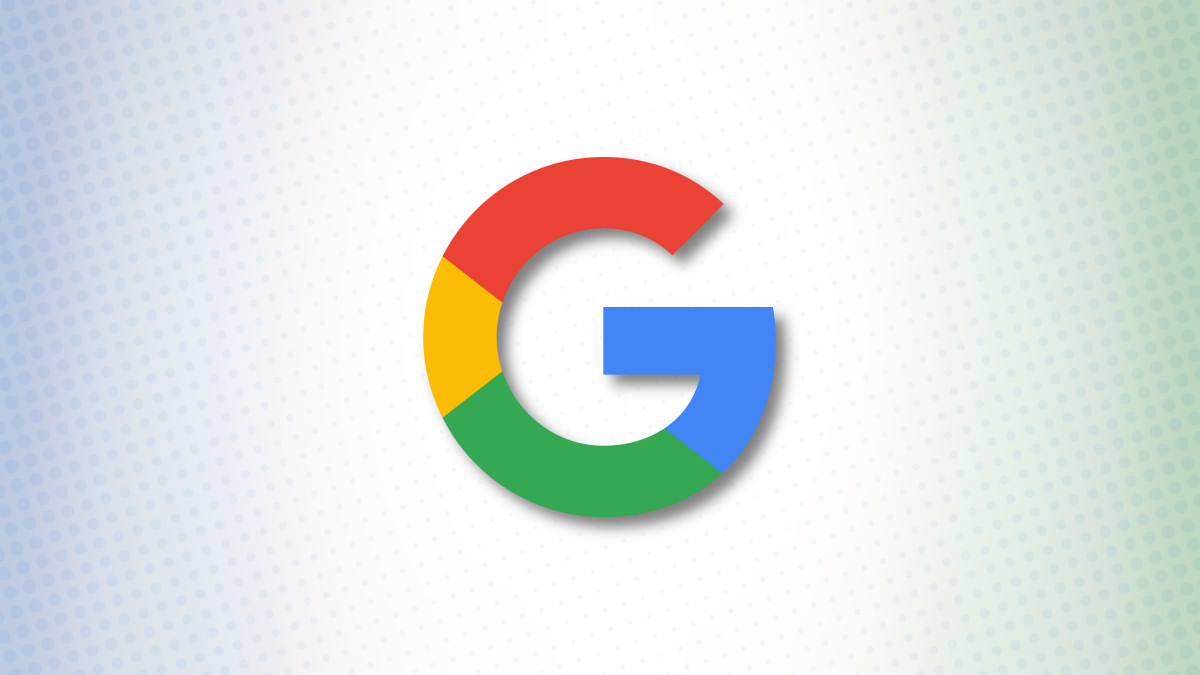

If you’ve legally changed your name, or you’d simply like to use a different name online, it’s easy to change your account name on Google. You can do this from your desktop, Android, iPhone, and iPad. Here’s how.
Note that changing your Google account name is different from changing your Gmail display name. This means people see when receiving emails from your Gmail account is different from your Google account name. Also, Google allows you to change your account name as many times as you want.
Your account name appears in various Google services, including but not limited to Maps, Play, and YouTube.
RELATED: How to Change Your Display Name on Gmail
Update Your Google Account Name on Desktop
If you’re on a Windows, Mac, Linux, or Chromebook computer, make use of the Google Account website to change your account name.
Start the process by launching your favorite web browser and opening the Google Account site. There, log in to your account.
After signing in, in the site’s left sidebar, click “Personal Info.”

On the right, in the “Basic Info” section, click your current account name.

You’re now ready to change your account name. Click the “First Name” field and type your new first name. Select the “Last Name” field and enter your new last name.
Then click “Save” to save your changes.

Your Google account name has been successfully changed, and you’ll now see it appear in various Google products.
RELATED: How to Secure Your Gmail and Google Account
Modify Your Google Account Name on Android
To update your account name from your Android phone, first, launch the Settings app on your phone.
In Settings, scroll down and tap “Google.”

On the Google profile page, beneath your name, tap “Manage Your Google Account.”

At the top, select the “Personal Info” tab.

From the “Basic Info” section, choose your current name.

On the “Name” page, your editable name fields will be displayed. Select the “First Name” field and type your new first name. Tap the “Last Name” field and type your new last name.
Then choose “Save.”

And your name has been successfully changed.
Change Your Google Name on iPhone or iPad
To update your account name on your iPhone or iPad, use the Gmail app.
First, launch Gmail on your phone. In the app’s top-left corner, tap the hamburger menu (three horizontal lines).

In the menu that opens, select “Settings.”

On the “Settings” page, tap your Google account.

Select “Manage Your Google Account.”

Beneath your name, tap the “Personal Info” tab.

From the “Basic Info” section, choose your current name.

You’ll now enter your new name. Tap the “First Name” field and type your new first name. Tap the “Last Name” field and enter your new last name.
Save your changes by tapping “Save.”

And that’s all there is to changing your name in your Google account. Your new name will be displayed in all of Google’s services going forward.
While you’re at it, you might want to change your name in your Microsoft account, too. It’s equally easy to do that.