
This post was originally published on Nov. 17, 2017, and was updated on May 25, 2022.
Why is it important to use a custom domain for your email? It’s called branding, baby! Perception is the only reality online. Learning how to use a custom domain name for email is one of the first steps any business should take when setting up their online presence. If you have a website and are not yet using your domain name for email, chop chop!
Using a freebie email address such as Gmail, Hotmail or Yahoo! lends to the impression that you might not be all that tech savvy. What is more impressive? You@gmail.com or you@yourbusinessdomain.com? You know the answer to that question!
Professional businesses use their domain for email to build credibility and trust.
It’s easy to set up a free account on Hotmail, Yahoo! and Gmail — and then shut it down. That’s why spammers and fly-by-nights use “throw-away” accounts for their nefarious activities.
Want to know how to use a custom domain name for email? First, you need to find the perfect domain name, then we’ll cover the setup process and we’ll talk about how to put your new custom-domain email to work Let’s get to it!
How to use a custom domain name for email
For the sake of this article, we’ll use GoDaddy as an example. Just follow the steps below to attach a domain name to your email.
-
Log in to your GoDaddy account.
-
Navigate to Professional Email & Microsoft 365.
-
Select a plan.
-
Purchase an email account.
-
Access your email product.
-
Enter your domain.
-
Fill out your email information.
-
Complete setup.
1. Log in to your GoDaddy account
Easy enough. Visit GoDaddy.com and click Sign In in the upper, right-hand corner. After entering your information (or creating a new account), you’ll be directed to your account.
2. Navigate to Professional Email & Microsoft 365
If you don’t already have an email plan, click on the GoDaddy icon in the upper, left-hand corner to be redirected to the home page. In the header, select Email & Microsoft 365 from the product listing displayed. If you already have a Microsoft 365 plan, skip to step five.
3. Select a plan
Pick a plan that best suits your business needs. If you only need email, we recommend Email Plus for added email storage. Once you select your plan, you’ll be directed to a page to determine additional needs. Select your term length, additional users and any other possible features you might want to capitalize on.
4. Purchase an email account
From there, you’ll be prompted to enter your payment information (unless you already have it on file). Once you’re ready, complete your order.
5. Access your email product
On your account page, you’ll see an option under your products called Email & Office. Click on Manage all to be directed to your new email product.
6. Enter your domain
You will be prompted to select from a list of domains you currently own. If you don’t own a domain name, you’ll need to purchase one first. Once you’ve chosen your domain, click Continue.
7. Fill out your email information
You’ll be directed to a follow-up page to fill out additional email information, such as the desired email address you’d like to use, your full name, password, etc.
8. Complete setup
Once you’re happy with the details, click Create. And that’s it! GoDaddy will handle the rest and send you an email once the product is fully set up. If you’re more of a visual learner, you can check out this video for a step-by-step walkthrough.
What to do next
Many small business owners are surprised to find out that with all the tools and venues you can use for marketing, email marketing is still the Big Kahuna. Here are a few stats to convince you to learn how to use a custom domain name for email so you can use it for email promotions:
The fact is that promotional emails are one of the most economical ways for any business to connect with customers. To be effective in those efforts, you need to have a professional email address.
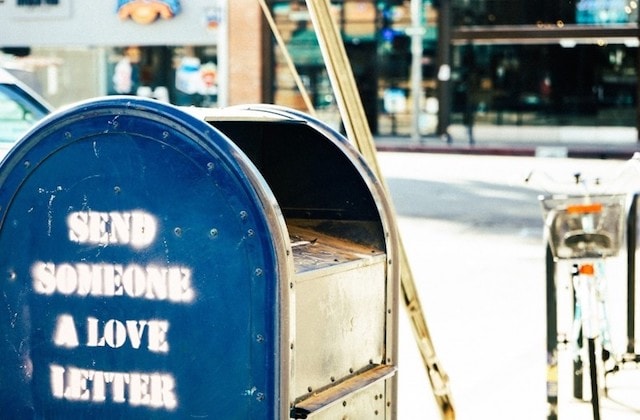
That’s why musicians use email marketing software to share their performance schedule with fans, nonprofits use it to get donations, and photographers use it to promote their portrait services. It just works — across all industries.
Custom domain email marketing ideas
Email marketing has shown to be one of the most effective ways to nurture your business leads and encourage repeat business. You can use your professional email to market in earnest to potential customers and contacts to form longstanding relationships.
Not sure how? Here are some examples to get you started:
- Free eBooks or whitepapers are great incentives to get folks to sign up for your mailing list. Make sure the information is something that subscribers can use, and don’t be over-promotional. Let your knowledge and experience be your sales pitch.
- Offer exclusive “Subscribers Only” discounts and sales. Include a promo code just for your email marketing list subscribers.
- Share tips or FAQ that you know your site visitors are hungry for. Include a how-to guide or list of tips targeting what your customers want to know. Of course, also incorporate calls-to-action and links to your website.
- Include exclusive content that is not posted publicly on your blog or site. Maybe a special how-to or downloadable PDF that only email newsletter subscribers can access.
- Provide a customer survey. The survey can ask about anything from newsletter content to product offerings. Include an incentive, such as the subscriber being entered in a drawing for a gift certificate or gift card for your products or services. What do you want to know? Just ask — your subscribers will pipe in!
And in each case, there will be an email in your subscriber’s inbox with your email address that matches your website. Every email you send will lend to your credibility — and yes, branding!
Related: How to write a sales email in 5 steps
Quick email marketing tips

Now that you’ve got some ideas brewing, you’ll want to keep these tips in mind:
- Use your name (not general terms, such as “Support” or “Sales”) in the from address. You are your brand, right?
- Create a killer subject line. Short and specific — provide a reason to read on!
- Create your email as though you are talking to each subscriber — not a group of strangers. Do not be afraid to show your personality.
- Keep each email laser focused on why you are sending that particular message. Make sure to include links to the appropriate area(s) on your site for subscribers to find out more.
- Include a strong, clear, undeniable call-to-action. Tell subscribers what you want them to do next.
- Mix things up to avoid being too “template-y.” Change greetings, closings, images.
Now that you know how to set up a custom domain for your email and all the benefits that go with it, take the next step and check out GoDaddy’s Digital Marketing Suite. You can begin using it immediately to grab some of that ROI for your business!
Stacey Hartman contributed to this article.