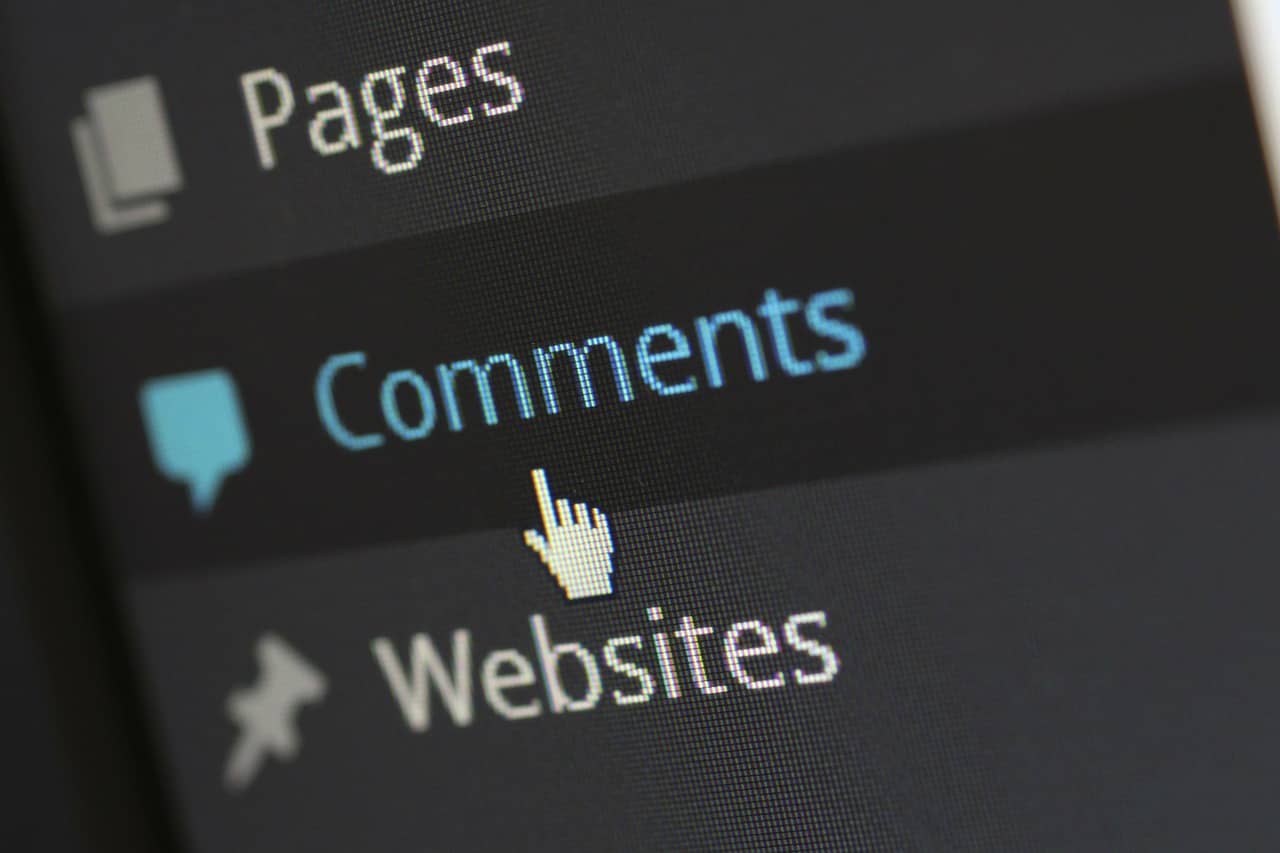
If you’re managing WordPress sites with a blog, add them to The Hub by GoDaddy Pro. It simplifies time-consuming tasks, like when you manage comments on clients’ blog posts, to the extent that pros using The Hub report it saves them three hours each month for every website they have on it.
There’s no denying that comments can be invaluable for a business seeking to establish social proof. But logging in and out of every site to check out comments? No thanks! Let’s look at how The Hub can make this irksome task much easier.
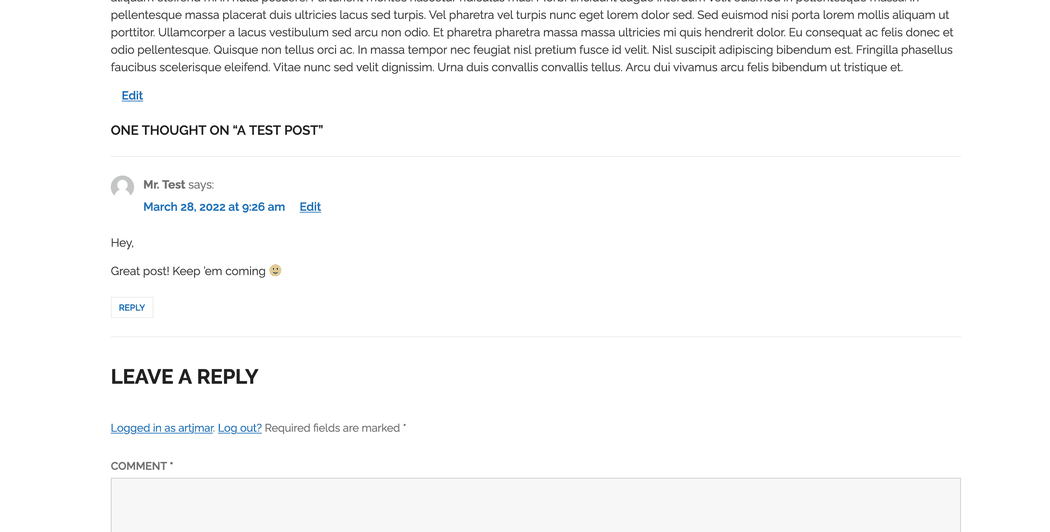
Manage comments on clients’ blog posts with The Hub
This little tutorial assumes you’ve already added your clients’ sites to The Hub and configured WordPress to email you comment notifications. With that done, it’s simply a matter of using The Hub to click in and out of clients’ sites to approve or remove comments, either individually or in bulk.
To manage individual comments
If a site gets a mix of legit feedback and spam, it’s better to individually manage comments on clients’ blog posts to give each one your attention.
- Log in to The Hub.
- Go to the left-hand column, and then click Sites.
- Click the image next to the site where you want to manage comments on a client’s blog post.
- Scroll to the Comments section.
- To manage comments in moderation, toggle Pending. To manage live comments, toggle Approved.
- Next to the comment you want to manage, click the three-dot menu, and then select one of the following:
- Approve — Publishes a comment in moderation.
- Disapprove — Puts a live comment back in moderation.
- Spam — Marks a comment as spam and moves it to that folder.
- Trash — Moves a comment to the trash folder.
- Delete — Deletes a comment entirely.

To bulk manage comments
If you’re confident a site mostly gets either legit feedback or spam, bulk manage comments on clients’ blog posts to save even more time.
-
- Log in to The Hub.
- Go to the left-hand column, and then click Sites.
- Click the image next to the site where you want to manage comments on a client’s blog post.
- Scroll to the Comments section.
- To manage comments in moderation, toggle Pending. To manage live comments, toggle Approved.
- Go to the bottom of the comments list, and then select one of the following:
- Approve All — Publishes all comments in moderation.
- Disapprove All — Puts all live comments back in moderation.
- Spam All — Marks all comments as spam and moves them to that folder.
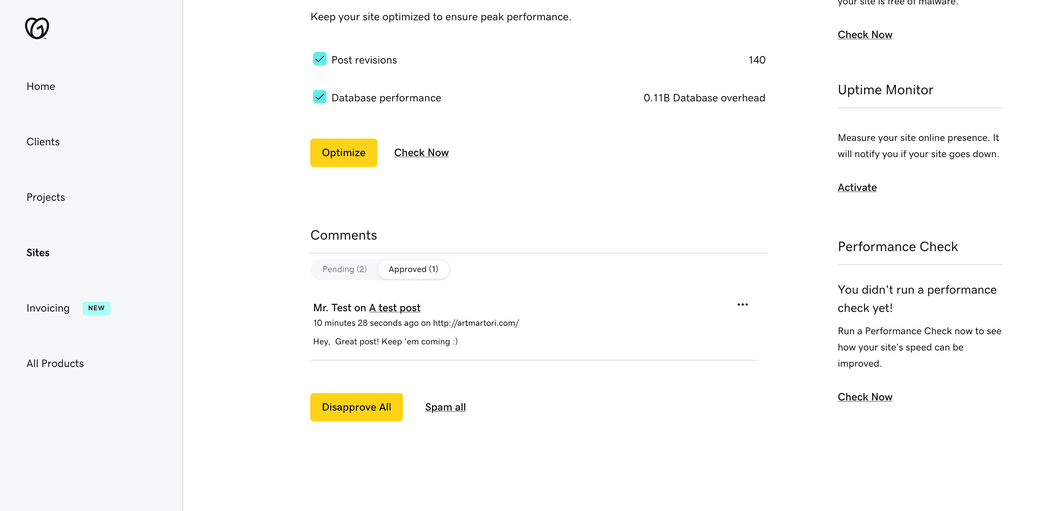
Efficiently deliver better results
When you use the Hub from GoDaddy Pro, suddenly there’s more time in your day to focus on what matters most. Forget about juggling admin tasks. Reclaim your time and use it to make clients feel like the center of your universe.