
The art of sending a letter or card is still very alive in this digital day and age, and there are lots of fun ways to personalize your mail so that it’s as fun and unique as you!
Using custom stickers on the outside of your envelope is a great way to add some personality to your mail and I’ll show you a super easy way to do it!
For this post, we are partnering with our friends over at Canon USA to show you their IVY CLIQ+2 Instant Camera, and how you can print your own mail stickers quickly and easily directly from your phone.
We’ve even made a few extra custom sticker designs to add to all the options that come in the printing app, so you have plenty of options to get started!
Love taking photos? Try these photo DIY projects:

Supplies:
–Canon IVY CLIQ+2 Instant Camera
–IVY peel & stick circle sticker paper
-Canon Mini Print app (Apple or Google Play)
–Custom sticker downloads
-Card + envelope (or postcard of your choice!)
What can the Ivy CLIQ+2 Instant Camera do?
One of the coolest things about the IVY CLIQ+2 is that it prints onto sticker paper in either a 2″ x 3″ rectangle format or with two 1.3″ wide circle stickers.
You can either take a photo with the camera and print your photo instantly, or you can go into the easy to use app and choose a photo from your camera roll to create a custom sticker photo whenever you want!
The app has options to make collages with several photos or add text/designs on top of your photos as well.

For these custom mail stickers, just download the designs onto your phone so they are in your photo library and open the Canon Mini Print app.
Make sure your IVY CLIQ+2 camera is on and connected to the app through bluetooth (the top right corner of the app home screen will tell you if it’s connected or not) and click on the icon to connect.
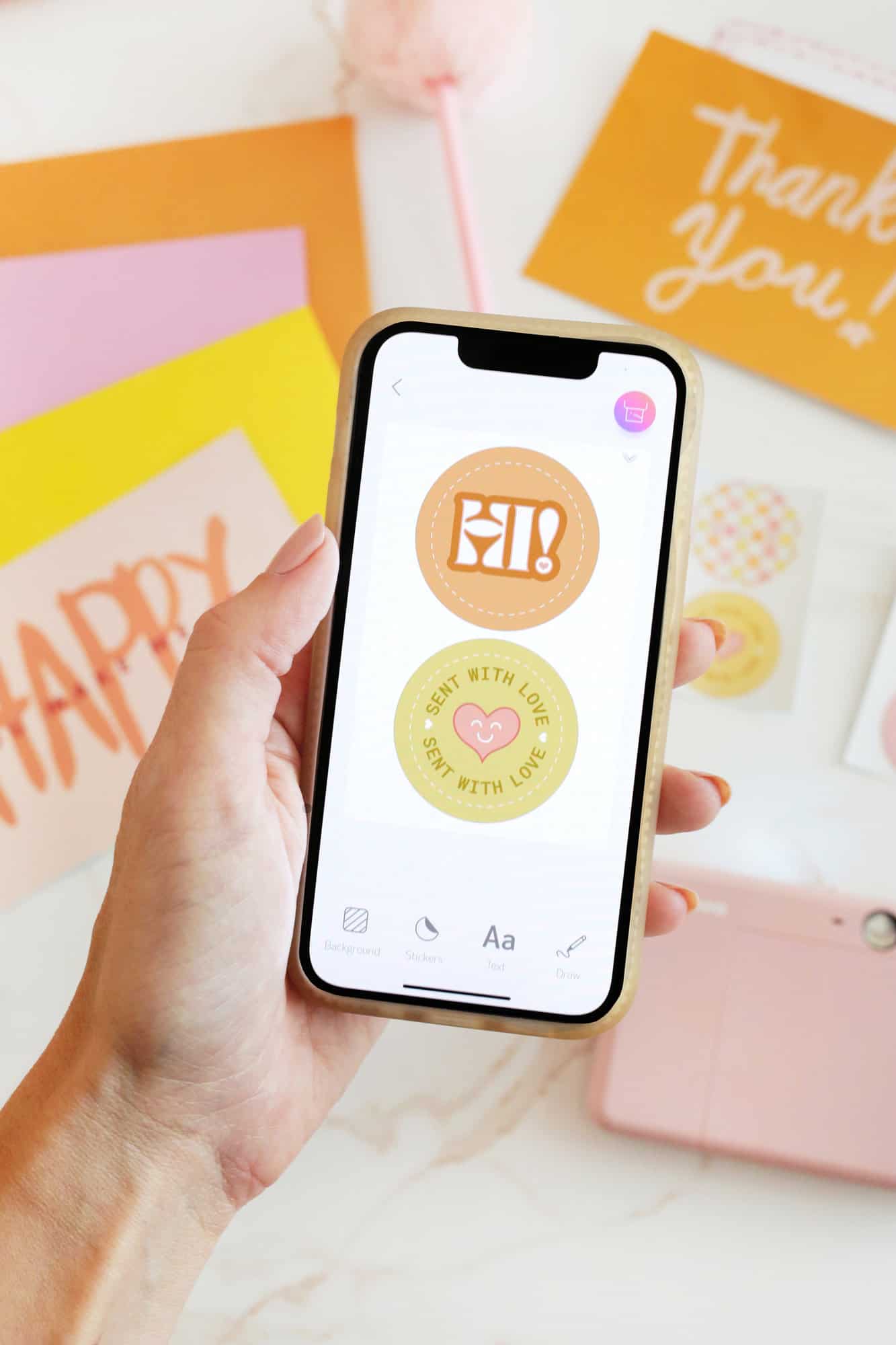
Once connected, choose the option to “Pre-Cut Sticker” and choose the two sticker designs you want from your photo library (you can also do two of the same sticker by tapping the same photo twice).

Click on the print icon in the left hand corner and watch your custom stickers appear!
Can I print photos for my circle stickers with the IVY CLIQ+2?
Yes! While I love using the sticker designs to create fun custom stickers, you can also choose photos for the pre-cut circle stickers so you can choose a wedding photo for thank you notes, a picture of your kid for their birthday card invite, and more. The options are endless!


Having a fun sticker on the back of an envelope makes the card or letter feel more personal and shows you put in a little extra thought for your recipient.
You can also add these to the front of the envelope or even to the card itself if you’d rather! So go on and send some happy mail and make someone’s day a little brighter! xo. Laura
Make Your Own Custom Mail Stickers!
An easy way to make custom stickers to add to letters, envelopes, and postcards
-
For these custom mail stickers, just download the designs onto your phone so they are in your photo library and open the Canon Mini Print app.Make sure your Ivy CLIQ+2 camera is on and connected to the app through bluetooth (the top right corner of the app home screen will tell you if it’s connected or not) and click on the icon to connect.
-
Once connected, choose the option to “Pre-Cut Sticker” and choose the two sticker designs you want from your photo library (you can also do two of the same sticker by tapping the same photo twice).
-
Click on the print icon in the left hand corner and watch your custom stickers appear!
