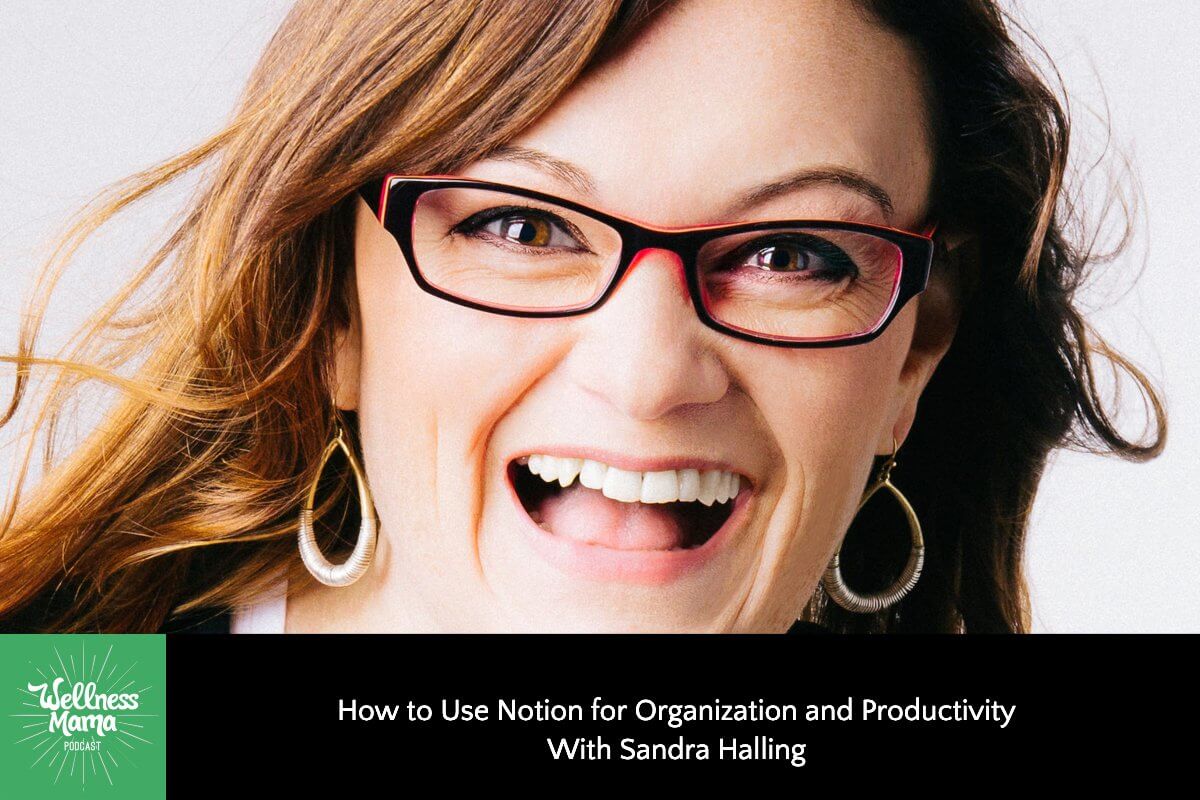
Child: Welcome to my Mommy’s podcast.
This episode is sponsored by Four Sigmatic, the superfood mushroom company that I have been talking about for years! I love all of their products, especially their coffee infused with brain-boosting lion’s mane and their reishi elixir at night for awesome sleep. I’ve also recently been trying their protein powder and really love their peanut butter flavor. Peanut Butter is one of my weaknesses, and I love that I get all the flavor of it in this protein packed format. I’ve been making peanut butter chocolate smoothies and I love it and my kids love it too. Go to foursigmatic.com/wellnessmama and code wellnessmama gives 10% off.
This podcast is sponsored by BluBlox glasses. Did you know that Blue light damages our eyes and leads to digital eye strain when it comes from artificial sources? Symptoms of digital eye strain are blurred vision, headaches and dry watery eyes. For some this could even cause heightened anxiety, depression, and low energy. I personally noticed that when I was exposed to blue light after dark, I didn’t sleep as well and felt more fatigued the next day. BLUblox are the evidenced backed solution to this problem and made under optics laboratory conditions in Australia. They have over 40 styles and come in prescription and non-prescription so there is a pair for everyone. I also love that BLUblox is also giving back by working in partnership with Restoring Vision in their buy one gift one campaign. For each pair of BLUblox glasses purchased they donate a pair of reading glasses to someone in need. Really awesome company and really awesome mission. Get free shipping worldwide and 20% off by going to blublox.com/wellnessmama or enter code wellnessmama at check out.
Katie: Hello, and welcome to “The Wellness Mama Podcast.” I’m Katie from wellnessmama.com and wellnesse.com. That’s wellness with an E on the end, my new line of personal care products. Be sure to check them out. This episode is all about one of the tools I use to stay productive and organized, and that I feel is an extremely valuable tool. And I also feel like I’m not using it as well as I could be. It’s called Notion, and it’s an app that can be used on phone or desktop. It integrates with both. And there seem to be endless ways of using it. I am by no means an expert. So I am here with the systems expert, Sandra Halling, who is a business strategist and system experts, who loves the technological side. She’s been doing different forms of this for 20 years. And now she brings her corporate experience and her strategic thinking to help small businesses and entrepreneurs and individuals at implementing Notion and how to use that to create a framework that supports her personal life. She focuses on organization and she guides her clients through creating personal and professional projects within Notion. And we go into some of these ways that she does this today. And it is very much a visual thing. So we talk through as much as we can just verbally here, but she’s also gonna have a link in the show notes at wellnessmama.fm, that will take you to her site and to some more visuals on how to actually implement this as well as she might be willing to do a combined course for moms and families of how to use this specifically for those related topics. So, again, I find this a very, very helpful tool but I’m by no means an expert at using it and I wanted to bring in Sandra today to go deeper on Notion. Sandra, welcome. Thanks for being here.
Sandra: Hi. Thanks, Katie.
Katie: I’m so excited to chat with you and learn from you today. One of the topics that is always coming up when I ask the listeners what they want me to talk more about is things like organization and productivity. And an app that I have been probably not even efficiently using, that has made my life so much easier is called Notion. And I feel like I have a ton of room for improvement in how I use it. And I also feel like this is an amazing tool that is not super well-known yet, especially among moms. And I think it can be absolutely incredible. So, to start with, I know that you are an expert in this, which is why I was so happy to chat with you today but walk us through on a very broad level what Notion is.
Sandra: Okay. So, Notion at its core is kind of like a database. But I say that word, and sometimes people run for the hills. So just know that, when you’re first diving into it, it’s really like….. It’s a no code application, which means it’s very easy to set up and configure. And it’s meant to do everything under the sun from handle notes, and tasks, to collaboration. And one of the beautiful things about Notion is that you can cross-reference and sync data from all areas of your life to all other areas. So that means that it’s very flexible when it comes to designing your own personal dashboard that makes sense to you and the way you want to run your family, run your life, run your business, and so on.
Katie: Yeah, I feel like I’m only beginning to barely scratch the surface of understanding how many uses it has. And I use it for business and also for kind of household management and just keeping track of everything I need to do in my own life as well as, like, long-term goal tracking. I track something called OKRs or objectives and key results for both business and personal, and I keep all of those things in Notion. But I know before we started recording, you mentioned a really good point, which is that there is a learning curve when it comes to Notion. And I think anytime we’re talking, like, high level organization, it can seem overwhelming at first. Certainly when I first started using Notion, I was a little bit stuck as far as how to create systems in it. And I ended up having to kind of go outline all the things I needed to figure out how to manage and then work from there versus just trying to start creating in Notion. So if someone’s new to it, how can they kind of avoid that overwhelm or what’s a good starting point just to start to learn or start to figure out what you’re going to put in Notion to begin with?
Sandra: Yeah, so one that I would throw out there for a new user is just about all of the notebooks and post-it notes and shoe boxes that you have around with various tidbits of information, everything from like the whiteboard in your kitchen, where you keep your menu, at least that’s what I do, you know, uber nerd over here. But all of the little places where you have pieces of information that you don’t wanna lose track of and start thinking about those as parts of your life that you could bring together in a coherent whole. So if you could have sort of a one-stop shop for just getting the pulse of things, what would that look like in an ideal world? And even, like, breaking out the crayons and, like, drawing it out in the early days is a really good way of thinking about it. Because Notion really is so flexible. I think it’s worth taking the time to customize it for yourself. And then the second thing is I also wouldn’t, like, overdo that because Notion is better when you start using it as soon as possible, as opposed to trying to build the perfect system before you dive in. And that’s the other thing I see people do a lot is, like, jump in and then get so excited about how fun it is to design it because it really is fun if you like playing around in these sorts of things and then forget that it’s meant to actually make your life easier and not sort of be a distraction rabbit hole. So, it’s like finding that happy medium between putting some thought into what you want it to look like, what purpose you want it to serve, what information do you wish you could organize better or had better track of? So my corporate clients are usually point to like their Google Drive is a mess or their stuff buried in Slack.
But my, like, personal clients think about it more for, like, you know, tracking their chore sheet, or finances, or maybe health systems, or just different things on the personal side, even hobbies. It’s a great place to track information on hobbies. So, it’s kind of like getting the lay of the land of all the categories and then thinking about how you would wanna bring it together and being really useful with yourself, like you mentioned. I love that you mentioned the OKRs because I track those as well. I think it’s a great place to be able to do that high level planning as well as the low level day to day task planning. I think that’s something to think about also is, like, when I build my system, one of the things I’ve done is I have time-based perspective. So I have, like, a daily page, a weekly page. But then I also have sort of topic perspective. So I have a business homepage and a personal homepage, and then also things for hobbies and so on. So it’s kind of looking at the categories. And then the third thing I’ll throw out, right off the bat is, like, make sure that if you fall down the plethora of information on YouTube, about Notion is that you go to Notion’s official channel and look at the videos. And I always suggest that even for my, like, advanced users, because Notion, as a company, when they put out videos, they focus more on the features and how it works, as opposed to, like, application and templates. And there’s lots of information and examples out on YouTube about different ways of approaching it and, like, looking at different templates. But sometimes what gets lost in that is, like, the really simple core concepts of what is a page and what is a table? And so, like, what are the building blocks within Notion that you use to configure your system?
Katie: Got it. Okay. So I’d love to go through a little bit of these kind of maybe get some advice step by step on things that are largely universally applicable to people listening. So, things like all of us have to eat and most of us are planning food for our families. And I have, you know, tools like Real Plans that I use to do this but I also keep my meal plan in Notion, including like a seasonal rotating meal plan. But you mentioned a meal plan being a thing that is great to track in Notion that I fully agree. So, walk us through kind of how someone can start doing that or what kind of, I guess not template, what kind of system they should set up in there to be able to build on?
Sandra: Yeah. So, in terms of, like, food and meal plans, in particular, one of the things that I recommend to people often is to think about their groups of information, sort of like separate buckets. So, for example, I have a recipe log where I have different websites. And I’ll go on the website and grab the prettiest picture of whatever it is and put that at the top and then have the instructions and any sort of notes in there. But separate recipe log, I actually have a completely separate table for, like, my menu plan. So it’s like what day am I planning to eat what, right? And from there, I link that. Actually, it’s just around with this yesterday, my Sunday afternoon on which was playing around with making this work even better than it has before. So, I’m kind of super excited to talk about it today. And that is that I linked it into what I call my daily journal or my sort of, like, my digital bullet journal, if you will. So, I have this daily homepage that I go to that has all these reflections, which I can get into in a second. But it has the link to journaling questions and my habits. Like, am I drinking my water? Am I exercising? That good stuff and then it also has this display of my week and will actually tell me what I plan to eat, or whatever I plan to make for dinner. And Notion has all these great different display formats, if you will. So, one of the things I can do is actually set this up so that there’s a reminder that if we’re having stir fry for dinner, I should make the rice at lunchtime so I don’t forget. You know, it’s like that little stuff that can make our lives so much easier. And so figuring out how to set up my gallery view in Notion. So it not only displays a pretty picture of the recipe to entice me, to start dinner prep when I should, and it also tells me, like, “Hey, what can I do at lunchtime to make my evening a little smoother?”
So that’s kind of, like, structurally how I do a meal. I have the different tables, but I’ll say, like, to even kind of zoom out or go to an even more bigger level, one of the things I like to point out for Notion users is that when you’re starting out, what’s the difference between a page and a table? And how do you make tables relate to each other in a way that makes things easier? Tables can be pretty specific in it’s purpose. Like I was saying, I have a recipe table, but that’s very separate from my meal plan table. And that’s separate from my digital bullet journal and habit tracking table. And by doing things like that, it gives you a little more flexibility and control about what you display where. And, you know, Notion, it’s hard to communicate over audio, right, how flexible it is. And I’m sure you could speak to this too, where you just can control so many little nuances of what you see on various screens and dashboards. It’s unlike any other home maintenance or, you know, effort I’ve put into tracking, like, just all those things that go into managing home life, really.
Katie: That’s awesome. Yeah, I feel like I use this in so many different ways as well. And like I said, I don’t even think I use it nearly as efficiently as a lot of people, and especially as you. You just mentioned a daily homepage. And I love this idea kind of like a control center for everything you would put into Notion. Can you walk us through kind of, like, how you set that up and all the things that you keep on there, and how you then go from there and to everything else you track?
Sandra: Yeah. Yeah. So I love that you asked that because my daily page is actually where I start my day, every day. And in fact, it’s so critical to my process that oftentimes… It’s also where I end my day if I’m being consistent with my habits. And so, I have… One of the things I like to do is do check ins at various point during the day. And for me, a check-in is a set of questions that I like to ask myself to just sort of, like, literally check in to see how I’m feeling that day, what I want to accomplish that day, if there’s anything I’m worrying about, really just a pause from sort of the, I hate to say grind because that’s not really what I mean. But you get what I’m saying. Like, that day in day out the kind of, we get into automatic pilot, a better way of saying it. And having the check-ins for it is a huge way of me zooming in the midst of the day and deciding how I want a couple of hours to go. So, my daily page is where I have my check ins located and I set those up as template button. So I have a preset list of questions that are in a page. And so all I have to do is click the template button and it pops open a new page with all my questions and I fill them out. And then I suppose all in a reflection database. So I can go and see that, like, you know, on December 14th, I was talking about balance. That’s the tag I have on it for this morning. And then from there on my daily page, I have a link to a separate table, the one I was talking about for sort of, like, the daily habits. And in that table, I track a whole slew of things from, like, I have checkboxes for did I sweat? Did I stretch? Did I meditate? Did I do my morning pages? Did I do a thought model? Did I take medicine, vitamins, so on and so forth? So you could go down the laundry list of the things that you keep track of for yourself.
And, you know, this is all in one table but I display it in different sections. So, I don’t have to think through it all at once all the time. I get through what I’m looking at a given moment. And so, this daily page, it actually has, like, I think four sections to it. And so there’s a page that’s worthy of my attention at 5:00 in the morning when I’m, like, pre-coffee and just trying to get my brain in here. But there’s also a section of it that’s like midday check in and a section of it that’s more towards the end of the day. And in each of these areas, I use my habit tracker and I display different fields. So different properties. So, in the morning, the only thing I really care about is, like, did I remember to take…? You know, did I remember to have some water and what time did I wake up? That kind of thing. But later in the day, there’s fields for food and tracking symptoms. Like, I have chronic sinus issues so I track all the symptoms related to that just so I can see going back, “Oh, hey, you know, this has actually been bugging me for a couple of weeks now, not just a couple of days. And just gives me all this rich information about what’s going on in my world from a day to day basis. So that’s kind of how I jump off from the daily page.
Katie: I’m taking notes and mapping out all these things that I need to add to mine. So, talk a little bit more about templates because I think this is one of the huge strengths of Notion. And I know that there seems to be an ability to share templates because I’ve used templates that other people have created. I haven’t gotten very good at creating my own templates yet but this has been on my list because a lot of the things I do are repetitive. And creating them as a template, like a daily to do list or weekly planning for my team, things like that, it seems really, really helpful. So, walk us through the advantages of templates and how to kind of figure out how to use them.
Sandra: Yeah. So, the word template is used in a couple of different ways and sort of the Notion sphere if you will. So, the high level version of a template is, like, you know, you can build out whatever you want your pages and tables to look like, and then you can actually share that whole setup with other people. And so, when you say you’ve brought templates into your system, that’s what you’re talking about there. There’s actually a way to share it on the web. And when you first go into Notion, you can, like, click the duplicate button on a shared template and it will transfer that whole setup into your setup. So when I work with clients privately, that’s often what we do is once I get them set up with the basics, and they’re rocking and rolling, and they’ve got the technical skills down, which only takes, you know, an hour or two to do, then we transfer my template into their system. My template’s a little bit of a whopper, right, because I, you know, do this day in and day out. And that’s one way to sort of streamline things is to find a person that you like Notion already, you know, either via YouTube or whatever, and then either purchase or look for a free template that you can transfer in your system. It’s a huge time saver because those templates, if they’re designed well will come with all these tables that we’re talking about pre-linked together. So you don’t have to sit there and kind of figuring all the layout. It also eases things from the standpoint. I like to say that Notion doesn’t have an opinion about how you manage your business or your life. And so that’s both a good thing and a bad thing. And it’s that them not having an opinion means that you have to have an opinion. We all have time for ourselves, how are we using Notion, where are we gonna start our day? What’s gonna be the most important? And then, but it means that we get to decide all that stuff, as opposed to having to fall into whatever the software developer decided was the best way to do something.
So that’s templates at a high level. But there’s also templates within the system that are like for any given database, you can have a template that could prefill information. So, like, best example for me is in a work, I have a template in particular for my meeting log, if you will. And so, when I started new things, say, I have a new sales plan or something like that, I actually have prefilled questions that I like to make sure I ask. And so, when I start a conversation of that nature, I can just press a button on that table, launches a new page, with all of those questions preloaded… So I don’t even have to think about it. Another way would be maybe, like, you’re running a podcast, for example, certain steps that you follow for the podcast, probably on a weekly basis, on a monthly basis episode. And so, those sort of checklists, if you will, could be their own template in a system so that every time you start a new podcast, you know, content calendar for your month or your quarter could open that up and you’d have all new checkboxes to start your flow of information. And I’m using checkboxes just to make the example. But your templates can get really complex with nested tables and ask related information. So it’s really… This is what makes Notion awesome is that it’s so malleable to what the user actually needs. It can be super simple with just a couple of checkboxes, all really powerful, and you could use it to manage a team or run a business. And then the third one, like, so many templates… So the third type of template is actually what we call a template button. And a template button is a completely different kind of feature in Notion, where it just exists on the page and you can put anything into it that you wanna replicate. And I like to use it because it gives the title of the page a prefilled label, so it pops in as opposed to using a template in a table, which doesn’t do that. And you can kind of sneak them in throughout. And so, if there’s certain things that you do on a repeated basis, but maybe aren’t so complex, that it’s worth putting them in their own table, then you can, you know, use these template buttons just to sort of streamline a process or create a set of reminders or, like I said, it’s good for creating a set of checkboxes that maybe you do every week or month or something.
Katie: Yeah, I’m thinking of so many new ways to use this for a lot more areas of my life certainly. Does this…? Can notion integrate directly with other systems that people might be using? For instance, you mentioned Slack or Calendar apps or can it integrate directly with any of these things or is it standalone?
Sandra: So right now it’s standalone. What I’ll say is that Notion has the ability to embed a lot of apps. So what that means is Notion is basically access through the slack command. And you press that, and you’ll see a list of options. And as you start typing, it kind of narrows down to what you need. One of the things you can do is you can, like, embed a Google doc, or an image, or lots of other things. Just last week, there was a release Notion put out a notice that they are in the midst of testing API, which is basically the call that applications use to talk between each other. And so it’s gonna be in beta early next year. So, fingers crossed sometime before the end of next year, we’re gonna actually have true integration with other applications. But right now, standalone. And I will say, though, whenever I’ve had that, like, when I used to do it or some of these other apps that are out there to help meet my life, I always found myself adding more to it than I could really reasonably process. So there’s something about API that can send us on a path of almost, like, over-integrating things. So, in some ways, I’m kind of grateful that Notion has been the standalone feature because it really encourages curating what you’re putting in there, as opposed to just dumping everything in there and then not really being able to use it to execute on the things that you wanna be able to do.
Katie: That’s awesome. I know another kind of unrelated thing that I use it for that I probably could figure out how to templatized better, but that I recommend to people that might be a new one, even for you as I use it to do something called the Feynman technique. And I keep what would basically be like a journal, but where I sort of put all of my Feyman technique summaries right now. And for anybody who’s not familiar, I’ve mentioned it a little bit on the podcast before but the Feyman technique is basically the idea that you have learned something when you have the ability to clearly and concisely explain it to a child. And luckily, I have lots of children to actually practice this and explain to every day. But this is something I do whenever I read a new book or watch a TED talk or learn a new concept by researching or really delve into the studies on a topic. And I find it really helps recall. But by committing these things to an actual written form, I also have them in one place for reference. So if I ever need to go back and remember something from a book or from a concept that I’ve learned, it’s in one place, and Notion gives me a great place to track all of these. And then I can also, like, easily find them to share them, if I need to with my team or whatever it may be. So that’s a tip I love to give moms is it really helps I find enhance recall and creativity. And if you’re not a big fan of writing, you can use another app called Otter on your phone to speak into your phone and explain, and it will transcribe it for you so then you can put it in Notion. So that’s kind of like how you said you use it as a journal. That’s sort of the way I sort of daily journal with it. And then you mentioned you also use it to track things like goals, and I do too, but I have a feeling you’re gonna have some tips of better ways that I can be using this to track goals. So, do you build templates for that or how do you map out and then keep track of goals within Notion?
Sandra: Yeah. So, tracking of goals, I do OKR process, which has been really revolutionary for me personally, because I always found SMART goals to be a little too bossy, if you will. I’m a rebel at heart. And so, the second someone tells me what to do, I tend to do the opposite. So SMART goal never quite worked for me because I just wanted to rebel against it. But there’s something about the OKR methodology where when you make the objectives, the sort of inspirational/aspirational things that you’re trying to do in your business or your life, the impact that you’re trying to have, the focus, and you set those up first, suddenly having key results, which are essentially SMART goals, they’re timely and specific, it feels a lot more approachable to me. And there are things that I really care about. So I’m able to, you know, harness that power. And so the way my system is configured is I have objectives and results both in separate tables. And then I also am a big fan of Charlie Gilkey, and the Productive Flourishing Academy. He has a book called “Start Finishing,” which if you haven’t read it or seen it, I highly recommend it. It’s just a great book for anybody really. Like, I’ve seen professionals use it. I’ve seen creatives use it. I’ve seen parents use it. It’s just a neat methodology for planning how to actually finish the things that we start, right? So, the way I use the momentum planning method in Notion is, I have some other tables, one’s for projects, which I think of as kind of like the smaller steps to making my key results happen. And then I have a table for actions or tasks with a really micro level. I need to, you know, update this thing or research this thing, whatever, the tasks I need to take care of. And then, to make it even more robust, I have one more table that I use, which I call areas, which is meant to be sort of wheel of life, if you will. So, any sort of component to my life that I wanna have an intentional practice around and chew with, I set up in the areas.
And so it’s sort of like having a goal, but it takes off, like I said, that time pressure, so that it’s just, you know, periodically, I go in and I look at those things that matter to me, and I can kind of… You know, some of them have checkboxes, some of them have tables, some of them just have quotes to remind me of things. So it’s a very fluid process by the time it gets to areas, but it allows me to separate out things I care about that I wanna be intentional about from actual measurable spindles that I have in my business. And all of these tables, very areas of my system. So they all appear in my weekly review. They appear on… Some of them are on the daily page or I also have two other dashboards that I use after the daily page on a day to day basis. And they’re called the Today Page and The This Week Page. And those basically allow me to have, like I said, time-based perspective on what it is I’m trying to create.
Katie: I love that. I know, like… I think, OKR, I’m a huge fan as well. I’ll put some of my favorite resources related to understanding that in the shownotes. I think it’s applicable to everyone. I know it’s often used in business, but I think it’s actually very relevant to parents as well, as far as planning long-term things with our kids, certainly for homeschooling parents and having goals related to that. And I also use it, like I said, in my personal life for personal development things or new skills I’m trying to learn and keeping track of all of those. I feel like there’s just so many ways to use that.
This episode is sponsored by Four Sigmatic, the superfood mushroom company that I have been talking about for years! I love all of their products, especially their coffee infused with brain-boosting lion’s mane and their reishi elixir at night for awesome sleep. I’ve also recently been trying their protein powder and really love their peanut butter flavor. Peanut Butter is one of my weaknesses, and I love that I get all the flavor of it in this protein packed format. I’ve been making peanut butter chocolate smoothies and I love it and my kids love it too. Go to foursigmatic.com/wellnessmama and code wellnessmama gives 10% off.
This podcast is sponsored by BluBlox glasses. Did you know that Blue light damages our eyes and leads to digital eye strain when it comes from artificial sources? Symptoms of digital eye strain are blurred vision, headaches and dry watery eyes. For some this could even cause heightened anxiety, depression, and low energy. I personally noticed that when I was exposed to blue light after dark, I didn’t sleep as well and felt more fatigued the next day. BLUblox are the evidenced backed solution to this problem and made under optics laboratory conditions in Australia. They have over 40 styles and come in prescription and non-prescription so there is a pair for everyone. I also love that BLUblox is also giving back by working in partnership with Restoring Vision in their buy one gift one campaign. For each pair of BLUblox glasses purchased they donate a pair of reading glasses to someone in need. Really awesome company and really awesome mission. Get free shipping worldwide and 20% off by going to blublox.com/wellnessmama or enter code wellnessmama at check out.
And a couple of other ways that I use Notion, in general, are for keeping track of things like Christmas gift ideas or gift ideas, in general, for all my kids. I have things like that because they tend to mention things throughout the year. And then rather than having to think of them, just at this time of the year, also things like house updates and projects things I need to, like, work toward with that. And you mentioned also things like health metrics, which is also relevant to a lot of people listening. How can we use Notion to keep track of these things or how would you set that up?
Sandra: Yeah, so this is where Notion can really be a complete, like, life operating system. And I say that… And, you know, I’m always very… I work with a lot of beginners and a lot of right brain sort of creative mind map type people. And so I have a soft spot for them. And I know that saying the phrase operating system is not always enticing to everybody. But at the same time, it’s just a way of harnessing all that creativity and all those ideas you have, and putting the information that we’re all tracking in our heads down and to get, again. That’s the key thing for me, whether we’re about schooling or even just helping your kids keep track of their schoolwork. And if they are doing online class or their chore schedule or their after school events or one that I did recently that I kind of amused myself with is I set up a whole table that’s, like, I call them weekly quests. And it’s basically a gamified version of keeping track of all the things that I don’t have to do every day but I need to do a few times a week. And basically the way the table works is I have a couple of formulas built in so that as long as I vacuum once a week, I get a thumbs up and a good job. But if I vacuum twice a week, then it gives me a bonus. And of this old gamified thing with formulas in there that just amuses me to no end. And it actually encourages me to do these things that I might otherwise procrastinate or just feel like, “Oh, I’m too tired, it can wait until tomorrow.” And then you know how that goes. Like, then it’s like three days later and you still haven’t vacuumed or whatever. So I like to put fun things in there. So it doesn’t always feel like, oh, this is, like, one more thing I have to do. The key thing for me with Notion, like, I actually want to open it on the weekend, which I’ve never felt before with any other app. So, in terms of, like, getting to a more practical answer to your question, one of the things that I use or that I did at Notion this year that was super helpful is we moved.
And so not only did I have in there our lists of we were looking for in a house and, like, our ideal, you know, features and what were the must haves, people kept track of the conversation, the realtor and, like, all of the houses we visited, kind of like doing a pro con list on them. And then when it got time for the move, I did a whole inventory. So I numbered all the boxes. And then when I packed a box, I just made, like, a three phrase or a three sentence, just a really quick… What am I trying to say? Three word, there we go. Three word description of what went in the box. And so then I was able to when we moved, and it’s like, okay, we need whatever, the coffee grinder. I could actually search the table and find it. And I knew, okay, this is box 89 or whatever it was. And I have to say, I thought I was over-engineering it and kind of laughing at myself but I was having so much fun doing it, I did it anyway, and it totally paid off. Like, it was well worth the effort I put in to be able to track down, you know, whatever pot and pan and my spices come that first week after the move. So that’s sort of, like, a practical way that you could use an app like this to make your life easier.
Katie: And another thing we’ve talked about a little bit, but I wanna make sure we say explicitly is that because Notion is an app, it has both desktop and phone interfaces and then, of course, they sync. And so that’s been really helpful to me because, for instance, like some of the things we’ve talked about, like meal planning, I can pull that up when I’m at the store. I can work on these things when I’m at an appointment with the kids or waiting on the kids in an activity because my phone is pretty much always with me. And so it’s super convenient that way but then it’s easy also to work on a desktop when you’re setting up some of these bigger projects and bigger things. I’m curious, I mean, obviously, you’re probably a power user of Notion, but how much are you interacting with Notion during any normal day?
Sandra: It’s a good question. I am in and out of it pretty much all day long. I will say though, you know, I still keep a paper journal when I’m on the phone, oftentimes, because I’m showing somebody else how to use Notion. So we’re in their Notion setup. But I find it helpful for my brain to write some things down. And then I have a process at the end of the week, where I kind of go through that list and make sure that everything’s in Notion the way I want it to be and that, you know, I can keep track of all the little details and the nuances. So, I find it to be a really fluid thing in terms of, you know, some days I’m in there, like, literally almost all day. Now granted, I’m a Notion consultant so that makes sense. But even on days when I’m working on other things or helping somebody with a website or other business systems, I’m still in and out pretty much all day. And I would say the other two things I’ll throw out, I love that you mentioned the web, desktop, phone, and it works on iPad really well. In fact, they’ve made a lot of improvements in the last couple of months on how it works on iPad. And so, it’s like almost so many improvements that I kind of wanna get a brand new iPad just so I can use it. It’s great to be able to see it in all these different formats. And there is a new thing on the new iOS operating… You know, the latest update for iOS actually has this thing called widgets, which if people haven’t seen them or checked them out yet, they’re really cool. They basically put little mini apps, if you will, right on your phone screen. And the Notion widget is super helpful because it can take, like, the first few things in your favorites. So, like, my favorites, the pages are daily, quick capture, and my today page plus a few others. And I actually have that widget right on my phone so that, you know, if I’m in the kitchen, making a cup of tea between calls, and I think of something, I can pop it open and add it to my quick capture or whatever page makes sense really easily and on the fly. So there’s lots of, like, you know, you’re not locked into only being in your browser, only be on your desktop, you have lots of options and ways to access it that can make life easier.
Katie: Awesome. And you mentioned in the beginning, this is a difficult thing to explain entirely, just verbally because it’s very much hands-on and visual as well. But I know this is something that you do help people with and you have a website related to. So, for people who want to understand more and who want to start integrating this, I’ll make sure that link is in the show notes but kind of walk us through how you help people with that and the resources you have.
Sandra: Yeah, so for different types of clients are different. I really would love to have a group of moms or dads just families that wanna use it for homeschool or personal stuff and all of that stuff. So what I’m gonna do is set up a little forum on my website so if anybody’s interested in that kind of thing, they can let me know and then we can figure it out in the new year. And the other thing I’ll throw out, you can find Twitter at notionnerd and Instagram @notionnerd also. So the best way to find me is on sandrahalling com. And if you put in /wellnessmama, you land on a page that will have some interesting information that’s, like, geared towards helping families. And I actually would love to have a workshop next year, specifically with that as a target. So I’ll put in a little thing that if that’s of interest to anybody, they can sign up and let me know. Main ways I work with people right now is through business coaching and systems support. And so, sometimes people come in and they want just Notion and so we’ll deep dive over 30 days to get every step up and rocking and rolling. And then sometimes what people need is more of, like, a kind of slower burn, if you will. So we do a three to six months approach to dig into the different systems they have in their business and streamline things, connect all the dots. Like, just this morning, I was helping a client connect their Google calendar with their iCloud, with their Macbook, with their phone, like, all those little doodads go together. And so Notion is sort of like one piece of the puzzle for me, but it backbone of the systems I set up. So, again, you can find me on the web at sandrahalling.com or on Twitter or Instagram at notionnerd.
Katie: Perfect. I will make sure those are linked here. And another question I love to ask at the end. You mentioned one already, but if there’s a book or a number of books that have had a dramatic impact on your life, and if so what they are and why?
Sandra: Yeah. So, I have to say that one of the most impactful books for me is “Getting Things Done,” which is sort of a classic in the productivity space. So, I found it most valuable or most impactful in the sense that it taught me how to group, and categorize, and process information in a way that I hadn’t seen before. And it came out when I was pretty young in my career, I think I was about 20 or so. So it just hit me at the right moment to create what we have now, which is, you know, database consultant now for many years. So, that was really impactful. And obviously “Start Finishing” is kind of a great tool now. I think “Getting Things Done” is sort of a classic, but also it was written 20 years ago. So there’s some elements to it, where our lives have just changed so much. And I think “Start Finishing” does a better job of addressing all of the different avenues that our lives take and how much information comes at us and just sort of managing the mix there. And then other books that, like, really matter to me on a personal level were, like, some Ram Dass books, “Paths to God.” And Eckert Tolle’s “A New Earth” was also really impactful for me because it just gave me a different perspective on things. And I like mixing these things. So it’s both looking at my life holistically, gives me a desire to wanna organize it more. So that’s kind of how those two things tie together for me.
Katie: Great recommendations. I’ll make sure those are linked in the show notes as well. I’m so glad I got to share more about Notion today because like I said, it’s a tool that I find really invaluable. And I also one, I feel like I’m not using them as much as I could be. And I’m excited to have learned more from you today. And hopefully shared a new resource with many of the people listening that can simplify their lives. But thank you for your time today and for all the work you’re doing.
Sandra: Thank you so much, Katie. It was a lot of fun.
Katie: And thank you guys, as always for listening, for sharing your most valuable resource, your time with both of us today. We’re so grateful that you did, and I hope that you will join me again on the next episode of “The Wellness Mama Podcast.”
If you’re enjoying these interviews, would you please take two minutes to leave a rating or review on iTunes for me? Doing this helps more people to find the podcast, which means even more moms and families could benefit from the information. I really appreciate your time, and thanks as always for listening.