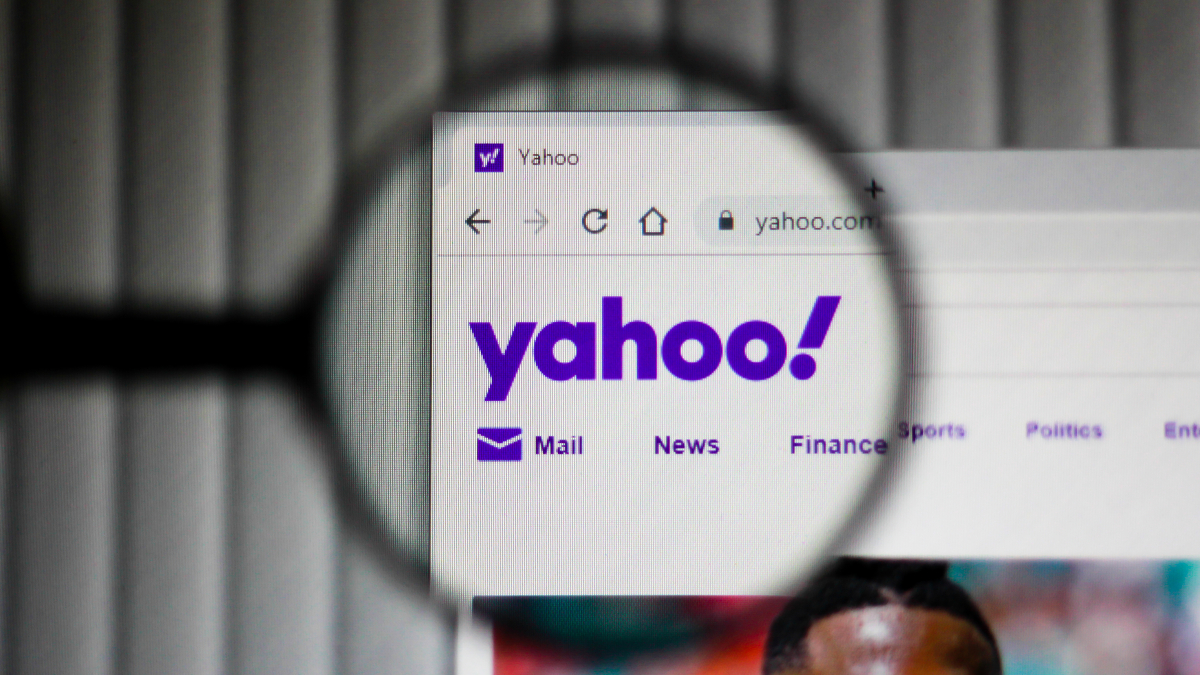

If you’ve mistakenly deleted an important email, Yahoo offers you two options to recover your email. You can either find and restore your email from the “Deleted Items” or the “Trash” folder, or request Yahoo to restore your email backup. Here’s how.
RELATED: How to Backup and Restore Emails in Microsoft Outlook
Retrieve Deleted Yahoo Emails From Deleted Items on Desktop
When an email is deleted, Yahoo moves it to the “Deleted Items” folder instead of permanently removing it. It’s possible your deleted email is still available in this folder, and if so, you can restore it back to your inbox.
To do that, first, launch a web browser on your device and open Yahoo Mail. Log in to your Yahoo account if you haven’t already.
On Yahoo’s email interface, in the left sidebar, click “Deleted Items.”

In the pane on the right, you will see all your deleted emails. Here, click the email you’d like to restore.

When your email opens, at the top of the email, click “Restore to Inbox.”

And Yahoo will place the selected email back in your inbox. Your email recovery is done.
RELATED: How to Automatically Move Gmail Messages to a Different Tab
Restore Deleted Yahoo Emails From Trash on Mobile
On your mobile phone, use the official Yahoo Mail app to possibly recover your deleted emails.
Start the recovery process by launching the Yahoo Mail app on your phone. In the app’s bottom bar, tap “Inbox.”

From the folder list that opens, select “Trash.”

On the trash page, select the deleted emails you’d like to recover. Then, at the bottom, tap “Move.”

In the menu that opens, select the folder in which you want to restore your deleted emails.

And that’s it. Your deleted emails are now back in your chosen email folder.
Ask Yahoo to Restore Your Deleted Emails
If you don’t find your deleted email in “Deleted Items” or “Trash,” it’s gone from there as well. In this case, you can’t restore your email yourself, but you can request Yahoo to restore your email backup. This method works on both desktop and mobile.
In most cases, Yahoo can restore the emails that have gone missing in the last 7 days. There’s no guarantee that your email will be recovered, but you can at least give it a try.
To start, launch your favorite web browser and access Yahoo’s email recovery page. On the page, click “Send a Restore Request.”

If you haven’t already, log in to your Yahoo email account and continue.
Once you’re logged in, Yahoo will display an “Email a Specialist” page. Here, fill up the recovery form as follows to potentially retrieve your permanently deleted email:
- Describe the Problem: Select how your email was deleted using this drop-down menu.
- When Did You Last See the Missing Messages: Select the time when you last saw your missing email message.
- Yahoo ID: Enter your Yahoo email address.
- Email Address That You Have Access To: Enter a secondary email address where Yahoo can contact you.
Confirm the captcha and then click “Create Request.”

Yahoo will try to restore a backup of your emails and potentially help you find the deleted email. In the meantime, all you can do is wait for a confirmation email from Yahoo.
If you ever lose an email in Gmail, you can also recover your lost Gmail emails. Check out our guide to learn how.