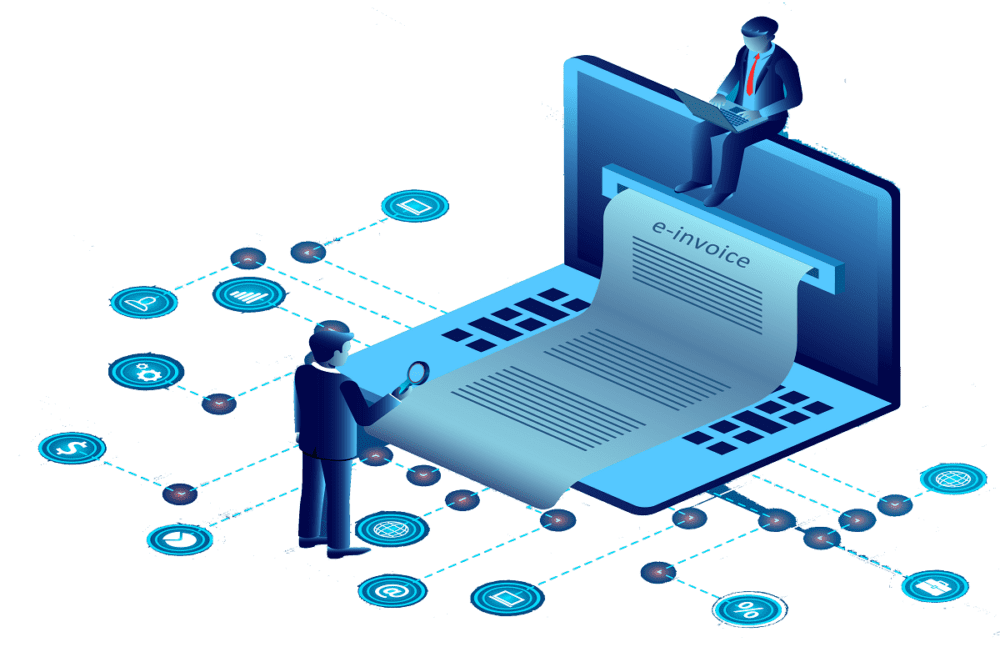
Businesses in India need to file ‘E-Way Bills’ on the common government GST portal to facilitate the transportation and movement of goods across the country. The GST council of India has decided to use a new system of e-invoicing to make the process a bit easier. SAP Business One can help small and medium-sized companies to generate and manage e-invoices easily and efficiently.
What is E-invoicing
E-invoicing is the process where a business submits their invoice generated from the ERP system to the Invoice Registration Portal (IRP). The business then receives a QR code as well as a unique Invoice Reference Number (IRN) from the portal. This IRN and QR code should be displayed or printed on their invoice and should be easily visible. Businesses should create the invoice using their own software and not the government’s software system.
E-invoice should adhere to the GST invoicing rules and also accommodate the invoicing policies or system that is followed by every company in India. Businesses need to make certain information mandatory while they can keep the rest of it optional if required. Every e-invoice needs to be registered individually.
How to Generate E-Invoice in SAP Business One
Here is the process you need to follow to create an E-invoice in SAP Business One. You’ll use the generic eDoc protocol for the Indian localization of SAP B1 and get the JSON files released by the Indian government.
Step 1: Updating Queries
- Go to Tools > Queries > Query Manager from the SAP Business One menu bar.
- Under the E-Billing category in the Query Manager window, select E-Billing-Invoice and choose OK.
- Go to the upper left corner of the E-Billing-Invoice window and choose Edit.
- Download and enter the new query in E-Billing-Invoice.txt from the SAP Note 2902401 and delete the old query. Choose Execute and then Save.
- Update the queries E-Billing-CreditMemo-Lines, E-Billing-CreditMemo, and E-Billing-Invoice-Lines in the same way.
Step 2: Updating the eDoc Formats
- Run the following query in the SAP HANA studio or the Microsoft SQL Server management studio:
update OFRM set “IsSystem” = ‘N’ where “Name” = ‘E-Billing-Invoice’
update OFRM set “IsSystem” = ‘N’ where “Name” = ‘E-Billing-CreditMemo’ - Go to Administration > Setup > General > Electronic File Manager from the SAP Business One Main Menu
- Right-click the E-Billing-Invoice in the Electronic File Manager – Setup window and choose Update.
- Next, select the E-Billing-Invoice.app downloaded from the SAP Note 2902401.
- Download the E-Billing-CreditMemo.app from SAP Note 2902401 and update the E-Billing-CreditMemo
Step 3: Configuring the Electronic Document Generation
- Choose Administration > System Initialization > Document Settings from the SAP Business One Main Menu.
- Under the Generic eDoc protocol, on the Electronic Documents tab, perform the following:
- Select the Enable Protocol checkbox.
- Select Generate in the Default eDoc Generation Type dropdown list.
- Double-click the Processing Target Setup field, and in the Processing Targets for Protocol window, clock on the B1i Event Sender tab. Under the Business One Client – B1i Event Sender, select the Active checkbox.
- Select E-Billing in the User Query Category dropdown list.
- Double click the Documents Mapping Determination field. Also, define the export formats in the Export Format column of the Electronics Documents Export Setup window to correspond to the E-Billing-Invoice to A/R invoices and E-Billing-CreditMemo to A/R credit memos respectively.
- Choose Update in the Document Settings window.
Step 4: Creating A/P Credit Memos or A/R Invoices
- Choose Sales – A/R > A/R Invoice or Sales – A/R > A/R Credit Memo from the SAP Business One Main Menu.
- Make sure you have defined the Digital Series field in the A/R Invoice or A/R Credit Memo window for the selected series in the Series – <Document> – Setup window.
- Choose Add in the A/R Credit Memo or A/R Invoice. The electronic documents will get generated.
Step 5: Exporting JSON Files
- In the SAP Business One Main Menu, choose Reports > Electronic Document Monitor.
- Find the Protocol dropdown list in the Electronic Document Monitor Window. You can find the generated electronic documents by selecting the Electronic Invoice.
- Select the file you want to export as a JSON file, right click on it and choose Advanced > Export.
- The file type .json will appear automatically in the Save As window. You can choose Save to get the exported JSON files.
Best Practices for Generating the E-Invoice
Make sure to follow these settings to have the correct results in the JSON files.
- Check that in the Duty Status column, there are no checkboxes selected in the Define Tax Amount Distribution window. You find it in the Tax tab of the document under the Duty Status dropdown after you select Without Payment of Duty.
- All the tax types in the document row must have the same base amount. You can go to the Define Tax Amount Distribution to check the base amount.
- The tax codes for rows and freights should have either zero or 100 Reverse Charge % along with all the tax types of the tax codes.
- There should be at least one document row in the documents.
- The freight tax codes must follow the GST tax rule and should use IGST for inter-state cases and CGST+SGST for intra-state cases.
- The tax base amount of the freight in the same row must have the same freight value in the document row. For instance, the base amount of freight 1 tax should be equal to the value of freight 1. You can click the link arrow in the Freight Tax column in the Define Tax Amount Distribution to check the base amount.
Businesses operating in India need to follow the GST rules and regulations thoroughly. Failing to do so can affect the company financially as well as morally. SAP Business One is an excellent tool that can help SMEs take care of their GST reports, returns and more. E-invoicing in SAP is also quite easy to do and can prove really beneficial for the company.