
Pricing strategy is an invaluable tool for ecommerce sellers and an essential part to maximizing your store’s revenue. Companies have long followed similar pricing strategies but the advancement of technology has given rise to a new effective method, dynamic pricing. This pricing strategy can help increase your sales along with the average order value per customer. In this post, we will examine the nuances of this model and how to set up WooCommerce with dynamic pricing.
What is dynamic pricing?
Dynamic pricing is a strategy in which ecommerce businesses apply variable prices instead of fixed prices for their items. Like any pricing strategy, dynamic pricing seeks to maximize conversions and/or revenue per sale. The distinguishing feature of this strategy is that it is fully or partially automated. Some of the biggest benefits to using dynamic pricing include:
More sales
While often seen as an opportune way for businesses to increase prices, dynamic pricing can actually be used to lower prices too. These lower prices tend to convert better which ultimately leads to increased sales.
Maximize profits
For example consider a customer that reviews the prices for both you and your main competitor. If your competition sells their product at $5 each, while you sell them at $2 each, you will likely earn the sale but you are leaving potential money on the table.
With a dynamic pricing strategy, you can track your competitors’ prices to automatically adjust your prices to let’s say $3.50. You still beat them on price but are able to improve your margin on the sale.
While often confused with personalized pricing, there are some fundamental differences between the two. Dynamic pricing considers your products and their value relative to the rest of the market. Personalized pricing looks at individual behavior to find the optimal price given their interests and previous behavior.
Potential disadvantages of dynamic pricing
While there are many advantages to implementing a dynamic pricing strategy there are also some potential setbacks. The biggest concern is the possibility of alienating your customers.
If a shopper is repeatedly viewing your items and see the price change, specifically if it goes up, they may get frustrated and choose not to shop at your store. The same can happen if a shopper hears from a peer that they bought the same item for a lower price.
Types of dynamic pricing strategies
Time-based dynamic pricing
With this strategy you increase or decrease your prices based on time. This is the simplest form of dynamic pricing and it has been used by traditional retailers well before the rise in ecommerce tech. The perfect example is car salesman that needs to reach their quota at the end of the month. To hit their sales target, they will decrease prices to further entice potential buyers.
Competitor based dynamic pricing
With this type of dynamic pricing, you adjust your prices based on the competition. If one raises their prices, you raise yours. If they lower their prices, you do the same. Depending on the direction of the change this tactic can help you remain competitive or optimize you margins.
Real-time competitor-based pricing requires a robust dynamic pricing software. One that lets you track your competitors prices, notifying you the moment there is a change.
Dynamic pricing can be applied in numerous ways. You can choose to change the price of the product or apply a discount. Simple discounts aren’t always the best due to their negative impact on your brand. However, they can still be effective provided you use them in the appropriate situation.
Who can use dynamic pricing?
Dynamic pricing is used by companies across industries. Perhaps, the most widely known example is the travel industry, particularly airlines. While not a typical commerce-based business, these companies are able to fluctuate their prices on-demand to best maximize their revenue.
If you have ever searched for plane tickets, you may have noticed the price change within different visits on the same day.
Dynamic pricing is also frequently employed by ride-sharing like Uber. Conditions such as rain, snow, or a simply rush in demand can lead these services to increase their prices in real-time.
For ecommerce companies, Amazon (like in many other things) is the leader when it comes to dynamic pricing. The company is known to reprice millions of products daily. This can happen as frequently as every few minutes.
Implementing dynamic pricing with WooCommerce
Below we will look at how you can implement dynamic pricing for your store using two popular WooCommerce extensions.
WooCommerce dynamic pricing
First up, is the WooCommerce Dynamic Pricing extension. The plugin enables you to set bulk and individual prices on an item and category basis. The rules can be applied as fixed-price or percentage discounts. It also lets you set a new fixed price for the items included in the pricing rules.
Single product dynamic pricing
To set a pricing rule for a single product go to Products and select the item that you want to set the rule for.
Scroll down to the Product Data tab and find Dynamic pricing. Select Add Pricing Group. From there, configure the conditions for the rule.
The Applies To attribute allows you to determine what users the rule will apply to. You can choose to make the pricing effective for everyone or you can select Specific Roles for it to only apply to certain users.
Next, you will want to set the parameters for Quantities based off of. Your options include:
- Product quantity — Total number of items added to the order
- Variation quantity — Total number of variations added to the order
- Cart line item quantity — Quantities are based on the individual line items in the cart. Useful if you sell bundles
- Quantity of category — With this, you can select categories to use to build the price adjustment
You will also need to set the rule pricing mode and the date range. For pricing rule mode, you choose Bulk to have it apply to all items or you can select Special Offer to apply a predefined amount.
The date range will determine how long the set prices are applied.
Lastly, you will need to set the table rates. For this, you have the same two options; Bulk and Special Offer. You can add new rules to the table by clicking the + icon in the far right column.
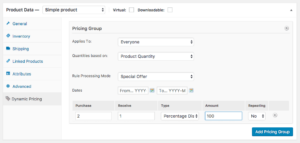
Order totals pricing
If you want to set up advanced pricing rules, you can do so based on the total value of the order.
Go to WooCommerce > Dynamic Pricing > Order totals and select Add Pricing Group.

You can create more than one pricing group. This lets you apply one set of criteria to a specific role, and another to everyone else.
Product category pricing
To set a pricing rule for one of your product categories, go to WooCommerce > Dynamic Pricing > Category.
There you will find a list of all the categories for your store and an option to toggle on dynamic pricing. Find the category that needs a pricing rule and switch the toggle to Yes.
Next, you will set the discount type, price, or percentage. Finally, enter the amount into the appropriate column and save your changes.
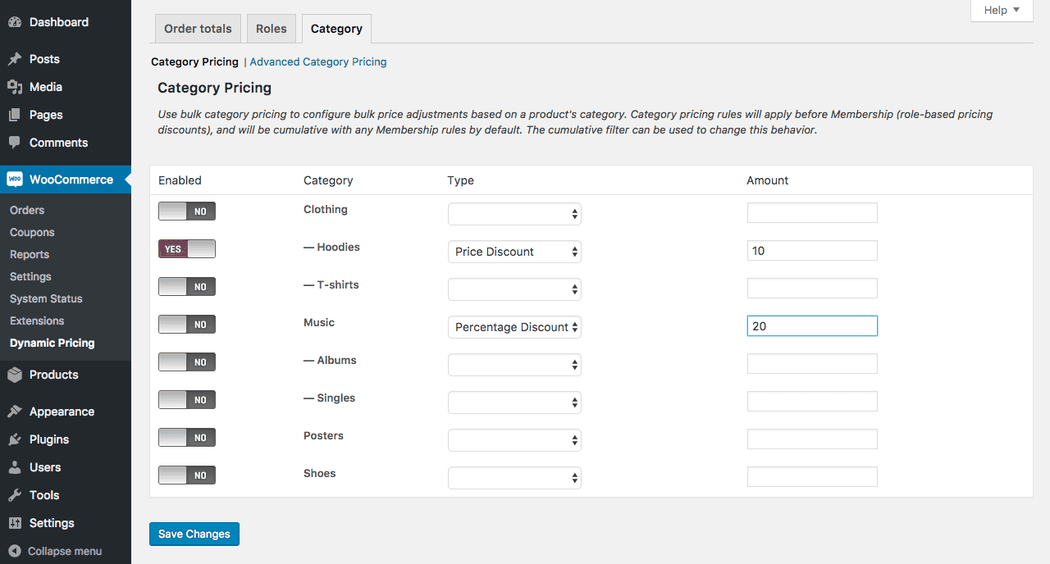
For more complex pricing rules, click the link for Advanced Category Pricing. Here you can set the category-based pricing to only apply for certain order quantities, dates, user roles, or other criteria that you set.
For example, you can set a 20% discount for anyone that buys more than two products in a particular category
Or you can enable a buy one get one free offer for a specific category. Below is an example of what these parameters might look like:
- Quantities based on: Sum of Categories
- Categories: T-shirts
- Applies to: Everyone
- Rule Processing Mode: Special Offer
- Dates: leave blank
- Purchase: 1
- Receive: 1
- Discount Type: Percentage Discount
- Discount Amount: 100
- Repeating: Yes
When the extension applies a dynamic price to an order it will not add any information to the cart and checkout pages. The customer will see the discounted amount with a slash through the regular price, however, there will not be an explanation as to what discount is being applied.
Excluding sale products
By default, the extension will automatically apply the pricing rule to any item that meets your defined criteria. This includes all items that are already on sale. If you want to exclude sale items as to not discount them further, you can do so by adding a brief code snippet to your theme’s functions.php file:
add_filter( 'woocommerce_dynamic_pricing_process_product_discounts', 'is_product_eligible', 10, 4 );
function is_product_eligible( $eligible, $product, $discounter_name, $discounter_object ) {
remove_filter( 'woocommerce_dynamic_pricing_process_product_discounts', 'is_product_eligible', 10, 4 );
if ( $product->is_on_sale() ) {
$eligible = false;
}
add_filter( 'woocommerce_dynamic_pricing_process_product_discounts', 'is_product_eligible', 10, 4 );
return $eligible;
}
Discount Rules for WooCommerce
The Discount Rules for WooCommerce extension is another quality plugin that you can use to add dynamic pricing to your WooCommerce store. The plugin comes with both free and pro versions.
After you activate the plugin, go to WooCommerce > Woo Discount Rules > Settings to configure the extension. In the General section, you can choose to calculate the discount from the sale price or regular retail price. You can also set the priority in which discounts are applied for situations when there is more than one rule active.

In the Product section, you have the option to display an on-sale badge as well as the discount table. Additionally, you can decide whether to show the strikeout price on the product page and any associated category pages.

The Cart section gives you similar options enabling you to display the strikeout price on the cart page. You also have the option to group all discounts into a single line item.

To set a dynamic offer go to Woo Discount Rules > Discount Rules and select Add New Rule.

Start by giving the discount a name. You can then choose the discount type. The plugin allows you to set the following types of discounts:
- Simple discounts — Product or cart adjustments
- Bulk discounts — Adjustments for multi-quantity orders
- BOGO discounts — Buy one get one free adjustments (PRO version only)
After you set the discount type, select the filter to choose which products get the offer. Because we are looking to apply the pricing to a single item, we will need to specify a particular product, as seen below:
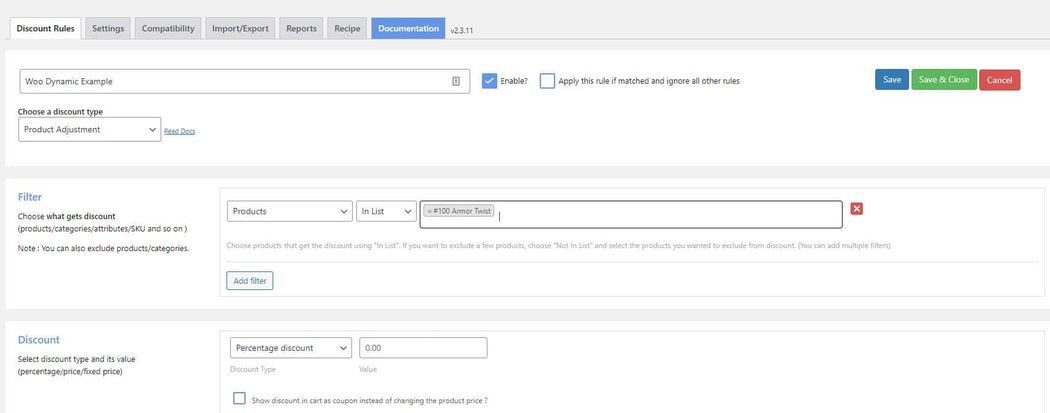
The next step is to set the discount, either as a percentage or a fixed amount. And finally, you can define any additional conditions needed for the pricing rules to apply. Some of the criteria you can use include order subtotal, address, product combination, customer purchase history, and payment method among others.

Discounts by category and other variables
With the Woo Discounts extension, you also have the ability to set dynamic pricing rules on a category level. To do so, you simply need to set the filter to Category and select the desired type of product. Additionally, the plugin enables you to set pricing rules based on attributes and tags.
Conclusion
While there are many advantages to dynamic pricing, few online retailers have mastered the ability to execute it effectively. Many are now only starting to dip their toes in all the potential benefits. Others have implemented poorly planned efforts that have failed to yield the desired results.
With the guidance in this post, we can see that dynamic pricing isn’t exclusive to travel companies or the likes of Amazon.
Nor does it require expensive and complex technology. With WooCommerce and a little know-how, new and smaller businesses can reap the valuable rewards that come from a well-executed dynamic pricing strategy.