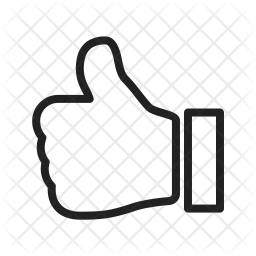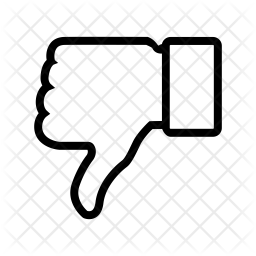JEE Main 2022 Photo Size and Signature specifications here. JEE Main is the national engineering test that is conducted all across the nation. NTA is the conducting body of the JEE Main. While filling the application form, candidates have to keep various things in mind. Apart from filling the online form, candidates have to upload the scanned photograph and signature as per the specifications. Students have to be specific about the file format and size while uploading the photo and signature for JEE Main Application Form.
Check Eligibility For NTA JEE Main Exam
| Parul University, Vadodara Admission Open | Apply Now!! |
Candidates have to upload JEE Main photo with name and date in a prescribed format. While uploading the photograph and image if the candidates make a mistake then they will not be given the second chance. Upload the correct Photograph and Signature as the facility for correction in images will not be given.


How To Correct Image In The JEE Main Form?
Candidates must know that the image correcting facility opens after the conclusion of the application form. Applicants who have uploaded the wrong images have to log in using the credentials and upload the correct scanned images. This has to be done within a stipulated time.


JEE Main Photo Requirements
Before uploading, the scanned images candidates have to read the instructions very carefully regarding the size of the file and dimension. The requirements of the photograph are:
- The photo should be coloured or black/white with 80% face (without face mask) visible including ears against a white background.
- Must have a clear contrast of the image.
- There is no need to upload the photo having Name and Date on it.
- Do not wear goggles and caps while having the photo. However, they can wear spectacles.
- The background of the photograph must be in white and must be clearly visible.
- A straight-looking relaxed face should be there.
- If flash is used while taking the picture then make sure that there is no “red-eye”.
- Make sure that the image should be clear for those who are going to have the image while having the spectacles.
- No caps, goggles are allowed, however, religious headwear is allowed but it should not cover the face.
Note: Keep the passport size photograph for the coming events such as the time of entrance exam, seat allotment procedure, JEE Counselling, and admission.
JEE Main Photo Size In Pixels
| JEE Main Photo-Size Specifications | |
| Dimensions | 3.5cm X 4.5cm |
| Format | JPEG |
| File Size | 10KB – 200KB |
| Background | White (Preferred) |
NTA JEE Main Signature Guidelines 2022
The requirement of the scanned signature of the candidates and their father’s/ mother’s/ guardian’s signature that has to be uploaded are:
- Signature should be done on a white sheet with a black pen.
- The file size of the image must be between 4kb to 30 kb (clearly visible)
- It should be in the running hand. The capital letter signature is invalid and leads to the rejection of the form. So always keep in mind that the signature should be in the running letters.
- Signature of the students in the attendance sheet at the time of the JEE Main exam and signature on the call letters should match with the uploaded signature. The mismatch will lead to disqualification.
Samples of JEE Main Photo Size and Signature (Do’s and Dont’s)


Check JEE Main Security Pin Password
How to Fill JEE Main Application Form 2022?
JEE Main Signature Size In Pixel
| JEE Main Signature Specifications | |
| Dimension | 3.5cm X 1.5cm |
| Format | JPEG |
| File Size | 4KB – 30KB |
| Signature Background | White |
| Style | Running Hand |
| Ink | Black Pen |
JEE Main Instructions For Photo And Signature
- Scan the photograph and signature in order to upload it in the application form.
- Sign across the photograph in front of the invigilator in the attendance sheet.
- Must bring the copies of the recent passport size photograph. It must be the same as in the application form.
How To Resize The JEE Main 2022 Scanned Images?
The step-by-step procedure to resize the image using paint is as follows-
- Select the JPG/JPEG image and left-screen on the image
- Select “Open-with with Paint”
- The painted screen opens on the screen.
- Choose the “Resize” option on the middle-right side of the image section available on the paint window.
- Change the vertical and horizontal aspects.
- After making the changes, save and check the file size.
- Save the file and scan the image.
How To Scan The Image, Signature, And Certificate?
Candidates can scan the jee main image, signature, and certificate in the following ways-
Using windows
The step by step procedure to scan the documents on windows is as follows-
- Place the document down the scanner. Check that the scanner is connected properly to the computer.
- Then click on the Windows logo located at the left corner of the screen.
- Search for “Windows Fax and Scan”
- Click on “New Scan” and a new window pops up on the screen.
- Select the “scanner name” and search for the document which the candidate wants to scan.
- Then select the colour (coloured/black and white), and file size (JPG/JPEG).
- Choose the resolution (200 dpi) and check the preview of the image.
- Make further adjustments and save the file.
Using Mac
The step by step procedure to scan the documents in MAC are as follows-
- Place the document down the scanner. Make sure that the scanner is connected to the computer properly.
- Click on the “Apple Logo” located on the top-left corner of the screen. A drop-down menu will open.
- Search for the “system preferences”, click on the “printers and scanners”
- Select the scanner and search for the scanner name.
- Click on the “Scan” option and change the specifications such as format, file size, and resolution.
- Scan and save the document.
How To Scan Documents Using The iPhone?
To scan the documents using the iPhone, follow the steps below-
- Lock the iPhone screen and select the “Notes” icon.
- Tap on “New-Note Icon” and then long-press on the camera icon.
- Select the scan documents option.
- The camera screen will pop up, position the document in view.
- Capture the document and scan the document.
- Save the file and keep it for use.
How To Scan The Document Using An Android Phone?
The step-by-step procedure to scan the document using an android phone is as follows-
- Open the “Google Drive” app
- Search for the file or folder where the applicant has saved the file.
- Tap the “+” button and click on it.
- Click on the “Scan the document”.
- The camera screen will pop up, position the document in view.
- Capture the document and scan the document.
- Download the scanned document and save the file in your phone.
Scanning the Photograph & Signature For JEE Main
Students must keep the following things in mind regarding the scanning of the photograph and image.
- Set the true colour and resolution of the scanner to a minimum of 200 DPI (dots per inch)
- NTA has mentioned the file size so it must be specific.
- Adjust the photograph and crop the image of the signature/photograph in the scanner as the size mentioned.
- Both the file of the signature and photograph should be in JPEG and JPG format.
- Check the dimension before uploading the image.
- An error message appears on the screen, if the file size, dimensions, and format are not as prescribed.
- A link will be provided to upload the photograph and signatures.
If Candidates Have Discrepancy In Photograph and Signature
Uploading wrong images is called having an image discrepancy. Once done with the uploading of the photo and signature, if candidates find any discrepancy in the admit card regarding photo and signature then they can reach out to the helpline provided by the conducting body. The other important things which they need to carry while going for the reporting are:
- Proof of the payment of a fee
- Confirmation Page Printout
- NTA will not entertain any request regarding non-receipt of online application form
Steps to Upload JEE Main Photo Size and Signature
- Two separate links will be there to upload the photograph and signature
- Click on the link i.e “Upload Photograph / Signature”
- Click on Browse and select the file which saved the photograph and signature
- Select the respective file
- Click on the ‘Upload’ option
Following these steps candidates would be able to download the image of the photograph and signature.

![]()
JEE Main Photo Size and Signature 2022- FAQs